Setting up Onespot Payments with TC
Onespot Payments Admin Setup
Step-by-step process to ensure Onespot Payments is set up correctly for your school if you are using Transparent Classroom.
Quick Glance At Onespot Payments Setup Steps
- Connect Transparent Classroom – Link TC to Onespot for accurate child-based invoicing. (~10 min)
- Set up Stripe – Create/connect Stripe to Onespot. Complete ID/bank verification. Request ACH limit increase if >$10k/week. (3–5 days)
- Understand Payouts & Negative Balances – Keep a buffer to avoid payout delays. (~10 min)
- Enable Onespot Billing – Notify us to activate billing & add your branding. (~15 min)
- Configure Products & Contracts – Add tuition, aftercare, fees, etc. (Varies)
- Offset Processing Fees (Optional) – Add credit card fee or ACH discount. (~10 min)
- Integrate QuickBooks (If needed) – Sync transactions automatically via Acodei. (~20 min)
- Add tax info for Parents – Add your tax info to invoices and receipts for parents. (~5 min)
- Test Payment – Bill yourself a test invoice to start the clock on the Payout Schedule (~5 min)
- Get Parents on the App – Use flyers/QR codes; parents must log in with their TC credentials and add a payment method. (Varies)
- Assign Payment Profiles – Link each child to a paying parent/guardian in the app. (Varies)
- Enroll in Payment Plans – Set up recurring or one-time invoices for enrolled products. (Varies)
- Monitor & Collect Payments – Dashboard review and keep track of overdue payments
Step 1: Connect Transparent Classroom to Onespot (10 Minutes)
Connecting Transparent Classroom to Onespot is important because it allows you to invoice directly by child, using the existing student roster. This ensures accurate billing based on your enrollment.
Tutorial: Transparent Classroom Integration
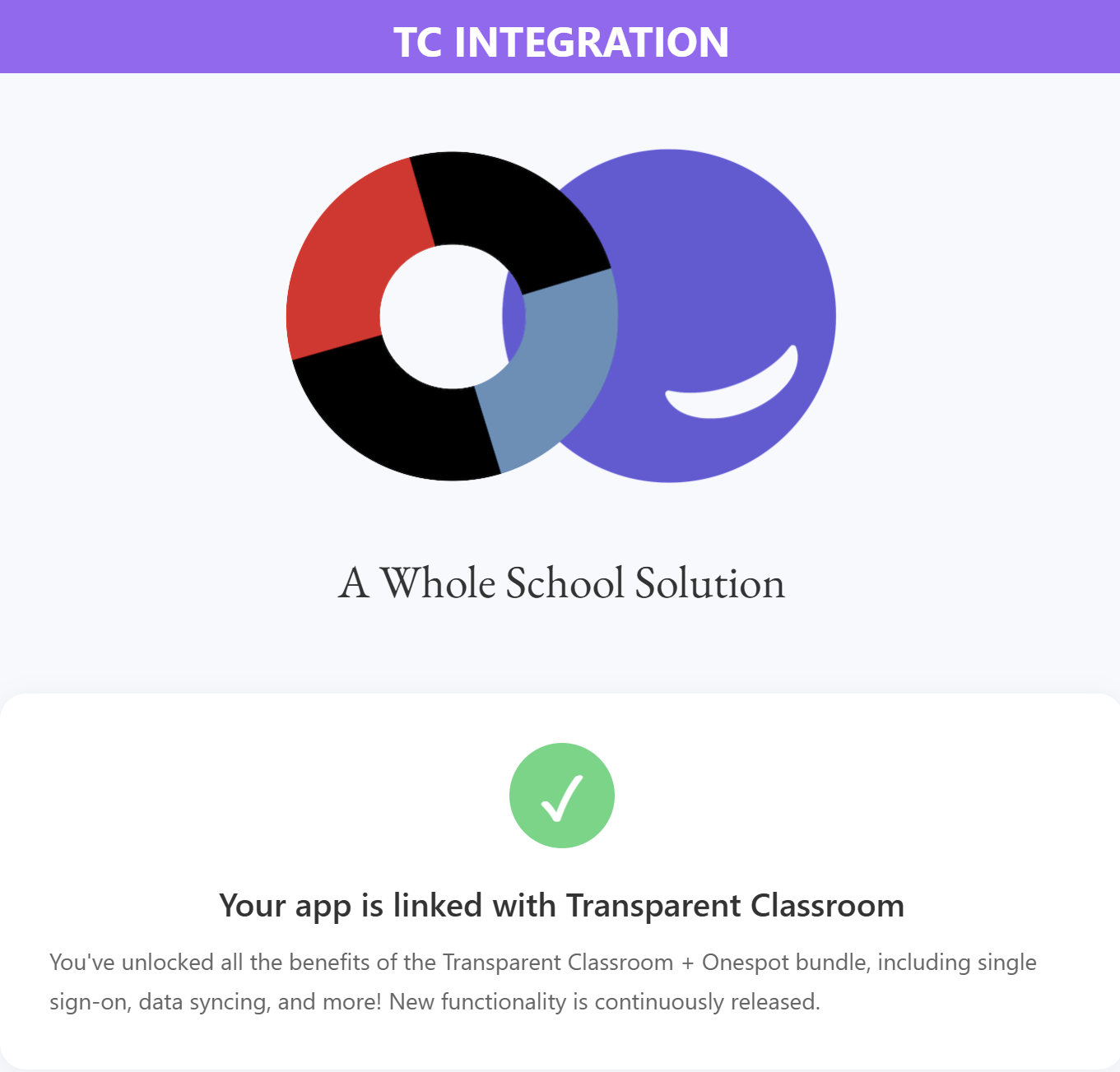
Step 2: Set up your Stripe account and connect to Onespot (3-5 days)
Connect your Onespot account to Stripe in order to use Onespot Payments. We use Stripe because it offers industry-leading security and compliance, ensuring every payment is safe and protected. Its flexibility also allows us to build custom billing features tailored specifically for schools, like service fees, discounts, and recurring tuition.
Tutorial: Onespot Payments Initial Set Up
Note that Stripe may request a few things to verify your account, like:
- Charge a small fee to verify your bank
- Make you upload a photo of your government-issued ID
- Etc.
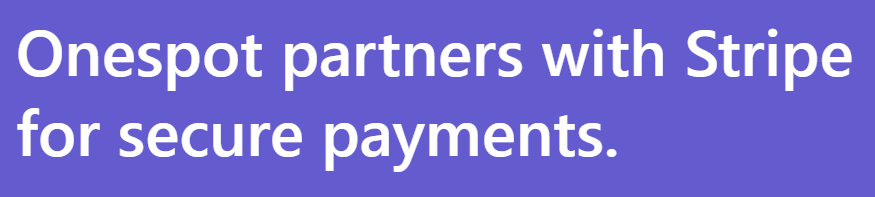
Note: Stripe Verification Thresholds for Onespot Payments
If your school is expecting to process large volumes of tuition or fees through Onespot Payments, it's important to be aware of Stripe's identity verification requirements to avoid payout interruptions.
Super Important for schools processing more than $10k of ACH Payments in one week!
When your Stripe account is new, both Stripe and the bank may automatically flag larger-than-usual ACH transactions as potentially fraudulent. This isn’t a reflection on your school — it’s simply because there hasn’t been much payment history on the account yet.
This is a normal part of Stripe’s risk and fraud prevention process and happens to all new merchants. Over time, as your account processes more successful transactions, Stripe and the bank will build a payment history for you, which makes it easier to approve higher ACH limits.
Submit an ACH Weekly Limit Increase: Tutorial + Email Template
Step 2.5: Understand your Payout Schedule and Negative Balance in Stripe (10 minutes)
When schools use Onespot Payments through Stripe, it's important to understand how payouts work, what causes negative balances, and why maintaining a small buffer is crucial.
Learn more: Negative balance and payouts
Step 3: Configure products and contracts (Varies by school)
Once you have an idea of what and how much you want to charge, set up your different billing plans and items (monthly, yearly, after-school care, etc.).
By setting up products like extended daycare, lunch programs, or enrollment fees, administrators can streamline invoicing and improve payment accuracy. This feature enhances the parent experience with clear pricing, flexible billing options, and easy checkout. Once parents fill out their contracts, join the app, and add a payment method, you'll be able to invoice them for your specific products and services.
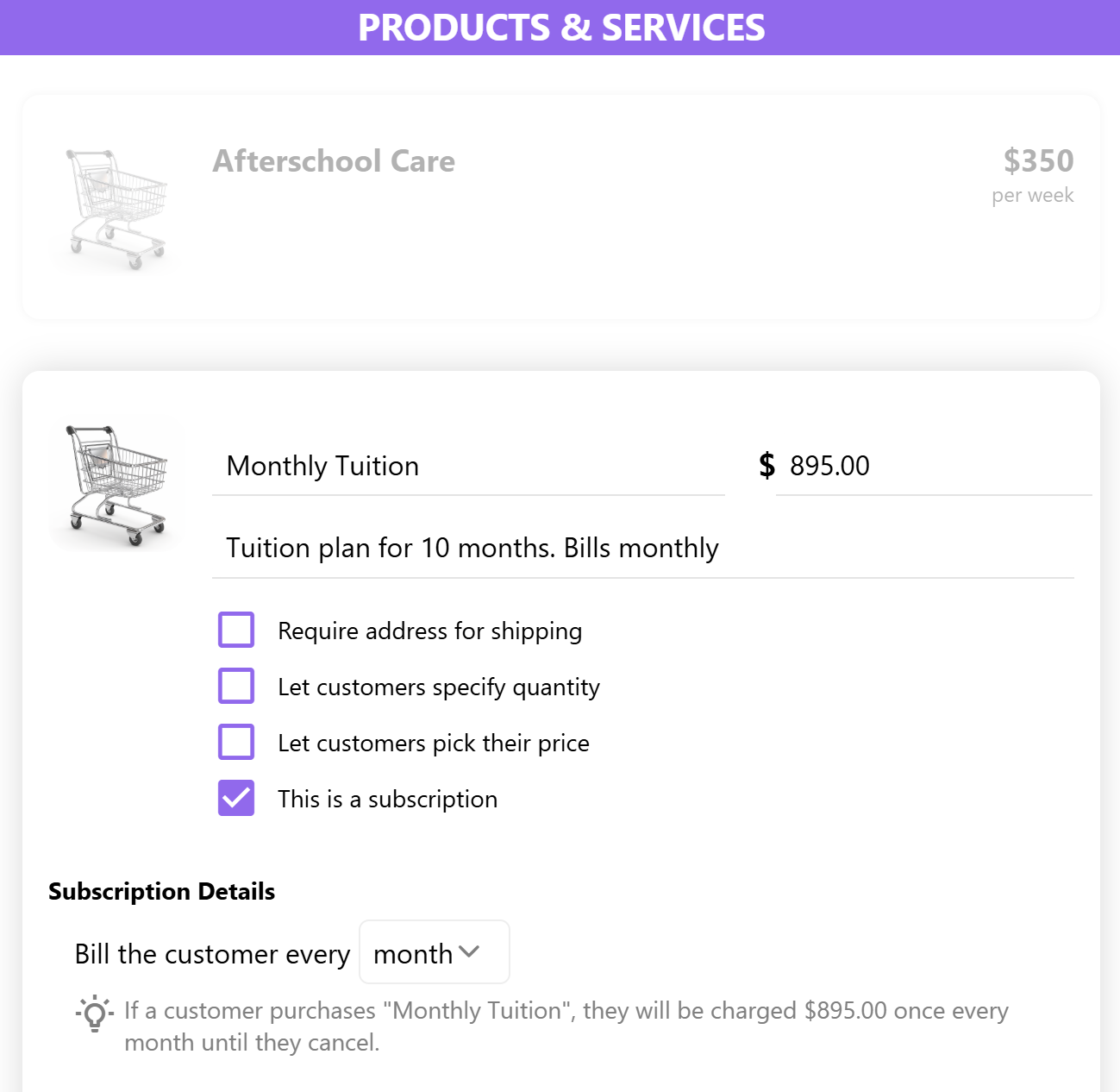
Learn more: Setting up and assigning contracts in Transparent Classroom
Note that this is not a required step to use Onespot Payments. You may use whatever method you are most comfortable with to record parent payment preferences.
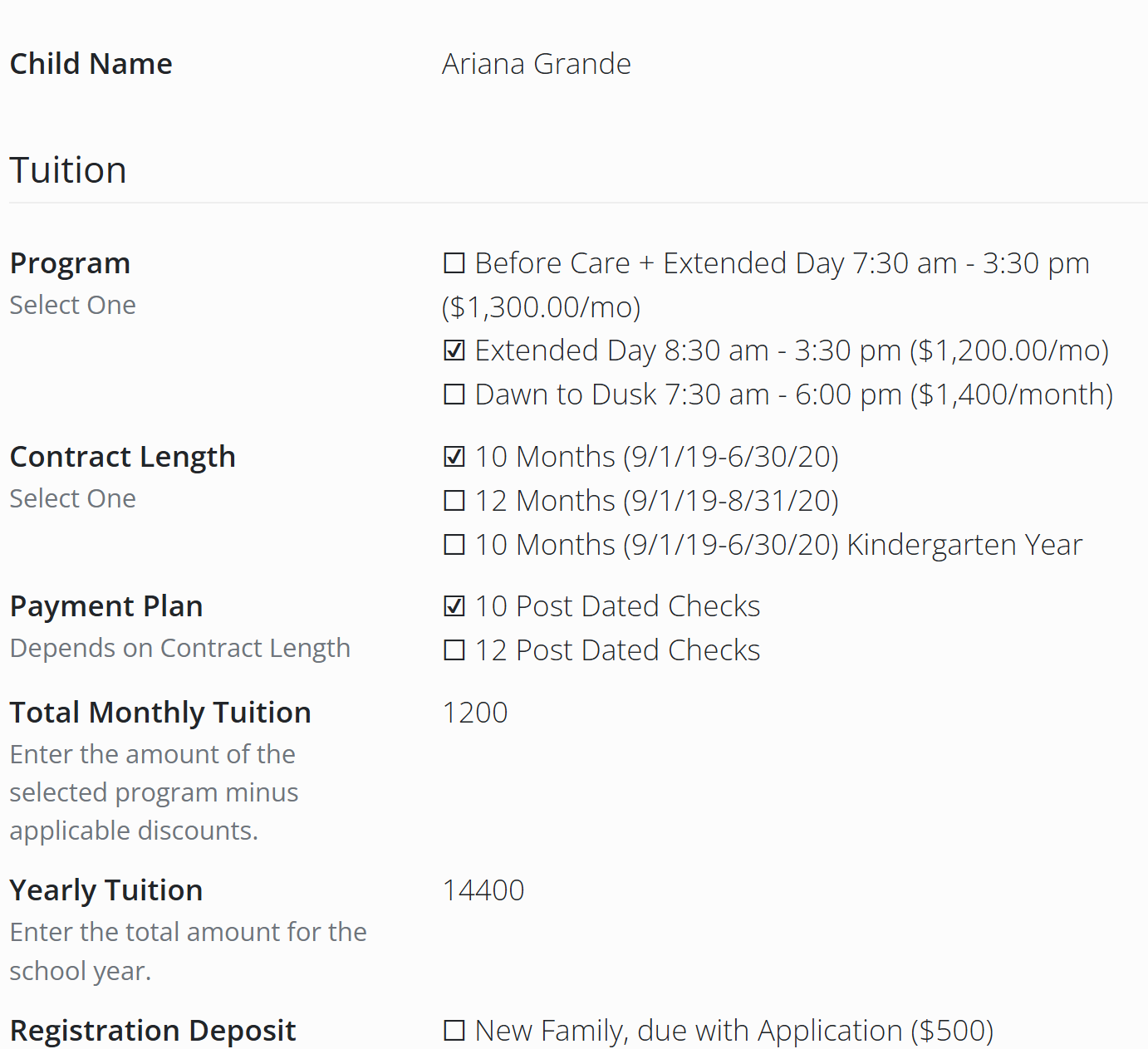
Step 3.5 Let us know, and we'll double-check your setup and enable Onespot Billing (15 minutes)
To get your school started with Onespot Billing, we’ll activate your account and take care of a few quick setup steps on our end. This includes updating your Stripe account with your school’s branding—like your colors and logo—and making sure everything is ready for families to make payments through your app. It’s a simple process, and we’ll handle the setup for you.
Important Note: If you don't see "Billing" in your dashboard, please reach out to us in order to activate:
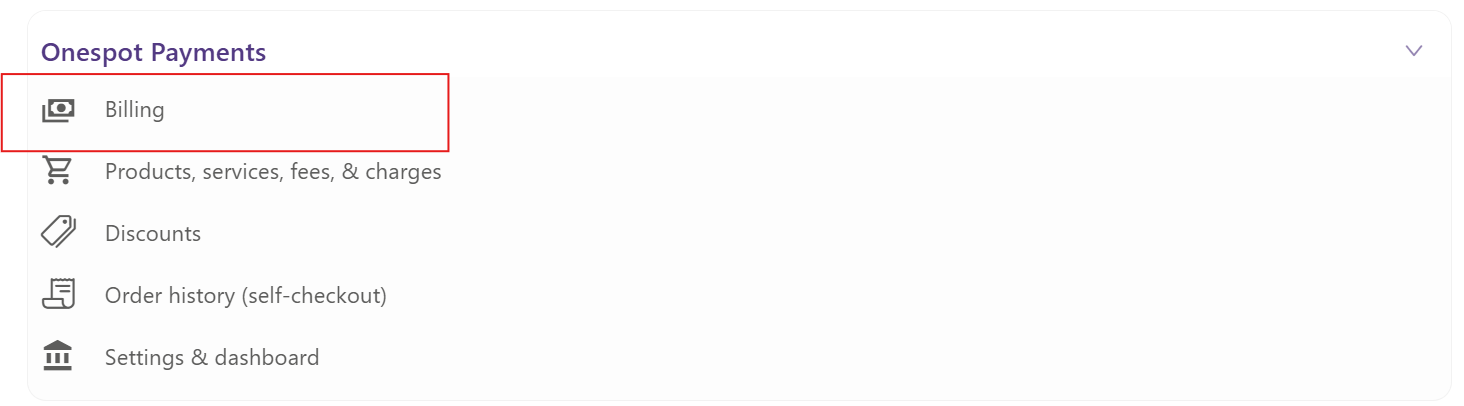
Email us at contact@onespotapps.com or Text: (615) 985-8341
Step 4: Offset Your Credit Card and ACH Fees (optional) (10 minutes)
Tutorial: Offset Fees
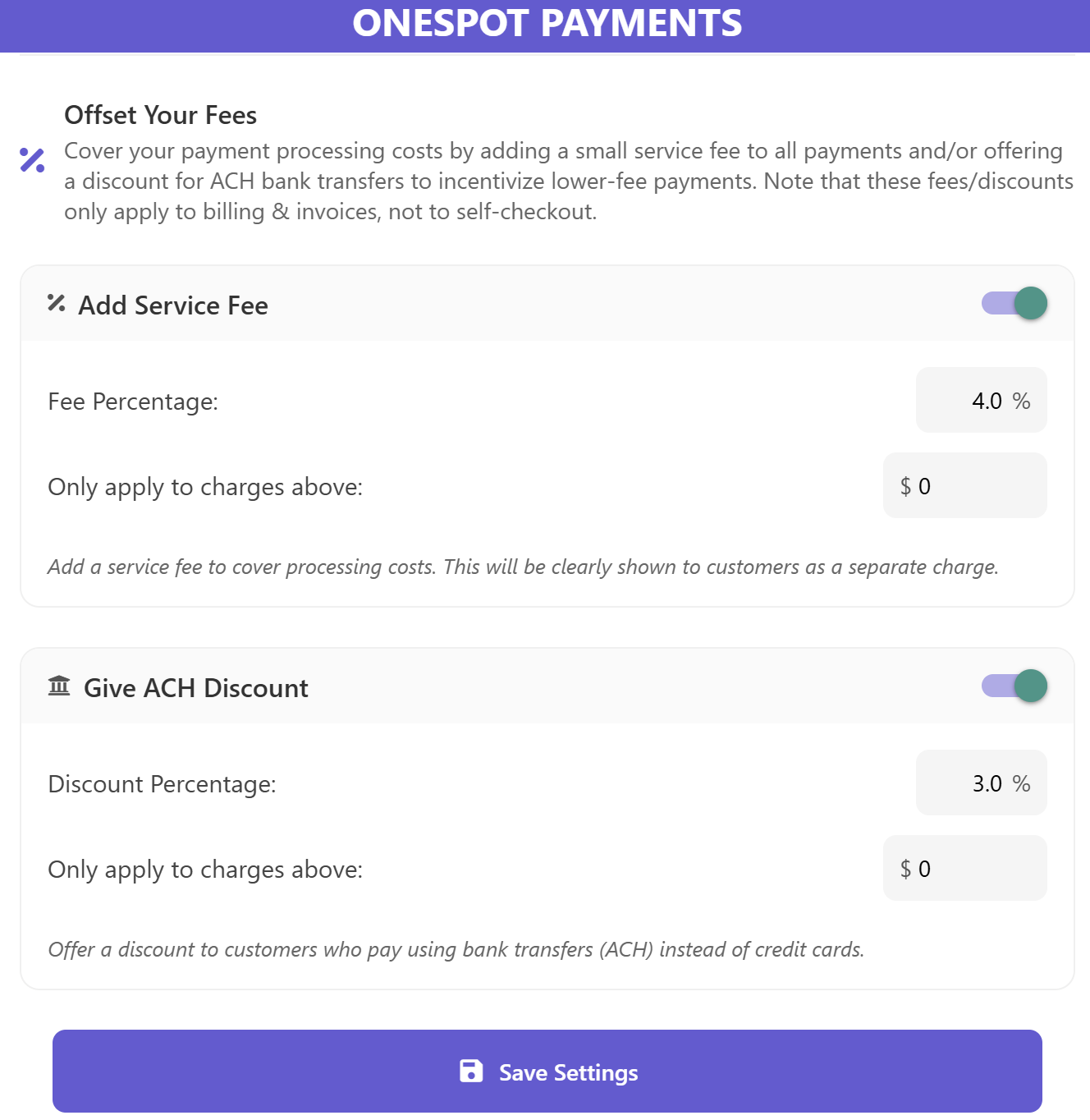
Learn More: Onespot Payments Fee Structure
Pro Tip:
Charge a 4% service fee on credit card payments
Offer a 2–3% discount for ACH payments to encourage lower-cost methods
Step 5: Integrate QuickBooks via Acodei (if applicable) (20 minutes)
Acodei is officially partnered with Onespot to provide a seamless Stripe-to-QuickBooks integration for schools using Onespot Payments. This partnership ensures that all tuition, donation, and fee transactions processed through Onespot are automatically synced into QuickBooks—saving time, reducing manual errors, and simplifying financial management for school administrators.
Tutorials: QuickBooks Integration
Step 6: Make Parents Download Your App (Varies)
Parents can easily download your school’s custom Onespot app by scanning the QR code on your personalized flyer or visiting your unique app domain (e.g., www.YourSchoolName.app). Every school receives a printable and digital flyer with a QR code, plus social media posts to help families get started. Once they download the app, it's important that parents sign in using their Transparent Classroom account to sync their child’s information.
Learn More: Launch your app with the help of Onespot
☝️ Important Note: You won’t be able to effectively invoice a parent until they’ve joined the app. This is because:
- You will need to assign them as the Payment Profile for their child's account.
- They will need to add a payment method to their account (card, ACH, etc.)
If a parent hasn't yet connected their default payment method, you can still invoice them, but they won't receive any ACH discount on that first invoice, regardless of whether or not they later link their bank account (ACH) as their default payment method (but they will receive the discount on future recurring invoices). This is because the system will assume the payment method is credit card when creating an invoice for someone who has no payment method yet, in order to protect the school from fees. If the parent has their payment method on file, the system will allocate fees correctly whenever you invoice them.
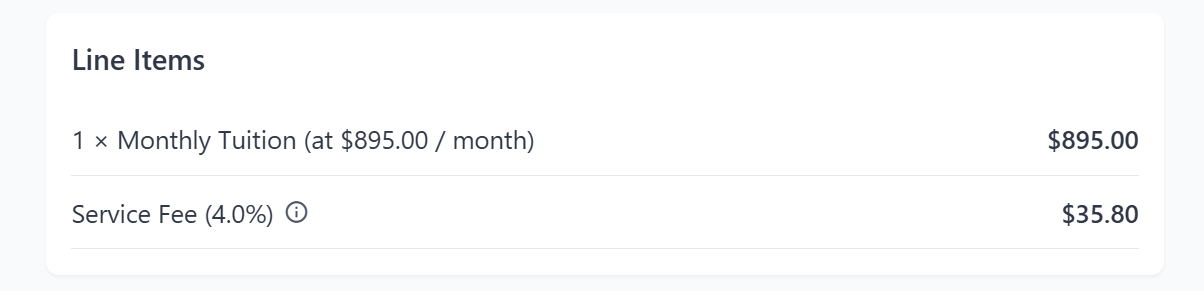
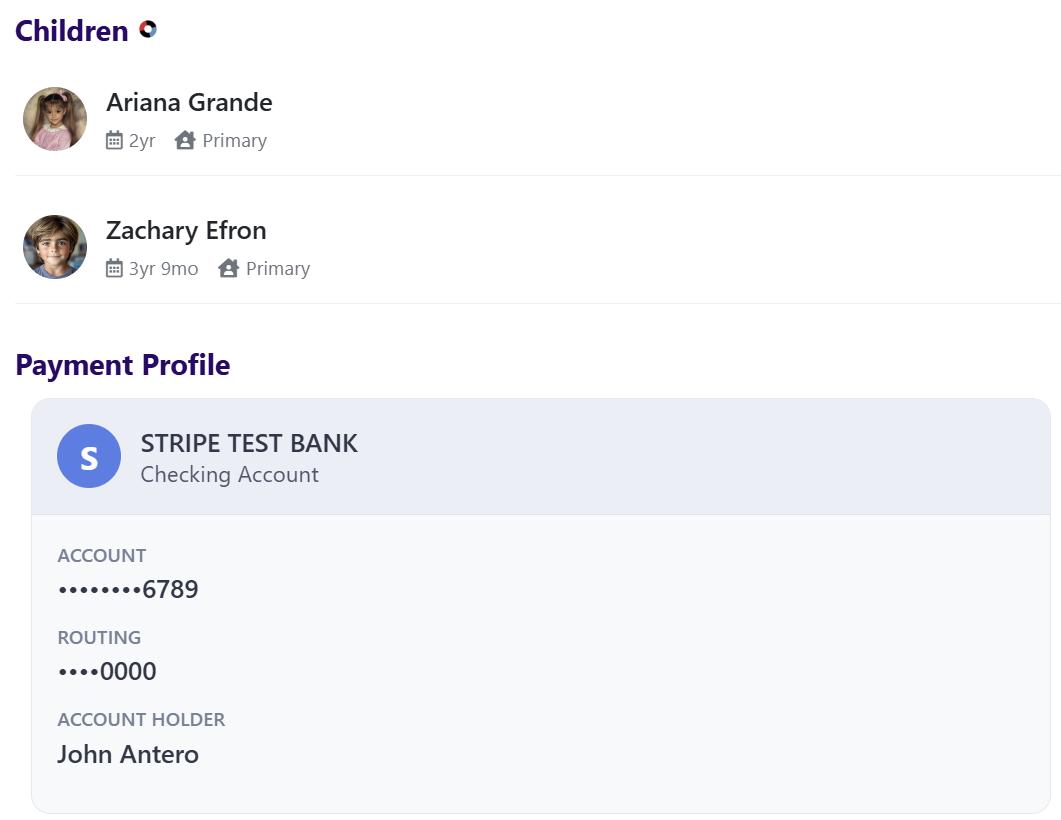
Step 7: Assign a Payment Profile to Each Child Account (Varies)
Before you can invoice a child in Onespot, you must first assign a payment profile. This step links the student to the correct parent or guardian who will be responsible for payment. Once their Transparent Classroom data is synced, you can easily select the appropriate payer from your app’s directory, ensuring that all invoices are routed to the correct account for automatic or manual billing.
Tutorial: Assign a Payment Profile
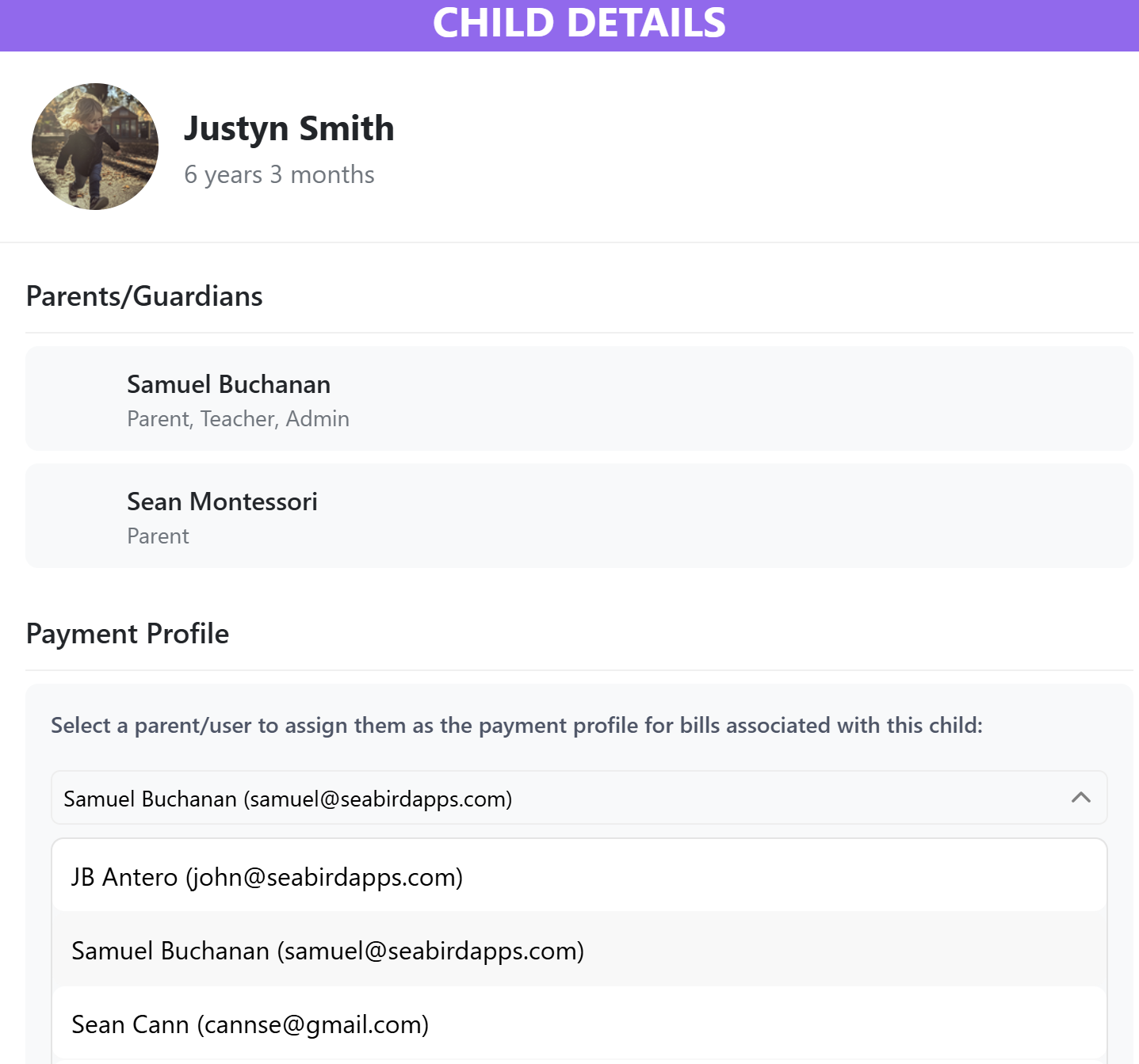
☝️ Important Note #1: You still won’t be able to effectively invoice a parent until they’ve added a default payment method to their account (card, ACH, etc.)
If a parent hasn't yet connected their default payment method, you can still invoice them, but they won't receive any ACH discount on that first invoice, regardless of whether or not they later link their bank account (ACH) as their default payment method (but they will receive the discount on future recurring invoices). This is because the system will assume the payment method is credit card when creating an invoice for someone who has no payment method yet, in order to protect the school from fees. If the parent has their payment method on file, the system will allocate fees correctly whenever you invoice them.
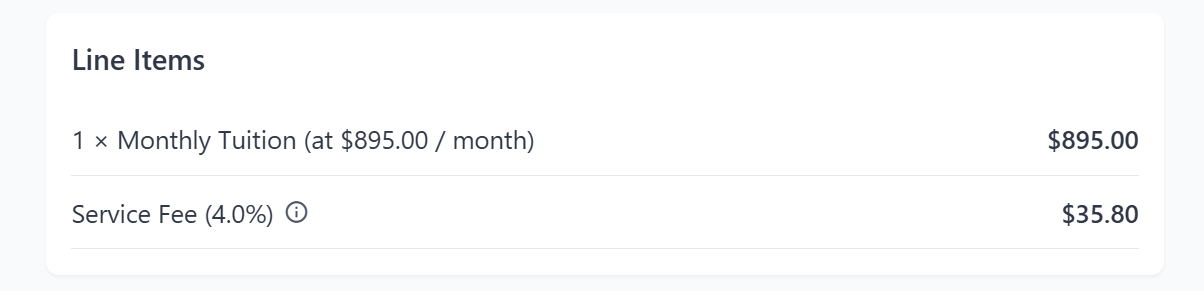
Important Note #2: You can only have one Payment Profile per Child. Please view this tutorial on how to split invoices.
Tutorial: How to split invoices.
Step 8: Add tax info for parents
Adding tax information to your Stripe invoices and receipts ensures that families and auditors receive complete, compliant billing documentation. By configuring your tax ID or EIN within Stripe’s billing settings, your school’s tax details will automatically appear on future invoices and receipts. This process helps maintain transparency and simplifies year-end reporting. Note: This guide is for informational purposes only and is not legal or financial advice. For the latest details, please refer to Stripe’s official documentation
Step 9: Test Payment – Bill and charge yourself a test invoice to start the clock on the Payout Schedule
When a school first activates Onespot Payments, Stripe applies a mandatory waiting period before sending the first-ever payout. This delay only happens once, but it can surprise schools if they aren’t prepared.
Stripe imposes a First Payout Delay of 7–14 days after your first successful payment. Stripe cannot waive this initial delay — it is hardcoded in Stripe’s global risk model. Stripe does not begin counting this waiting period until the first actual payment is processed.
Important: Invoice yourself $1 (or charge a $1 test product). Doing this starts Stripe’s “first payout” countdown long before your real tuition payments begin.
Step 10: Enrolling Children in Payment Plans (Varies)
After creating a product or service in Onespot Payments, assigning a Payment Profile, and ensuring parents have their default payment method, one of the last steps is to invoice the appropriate student or family. This allows schools to automate recurring or one-time billing based on a family’s selected programs. With clear start and end dates, it ensures accurate and streamlined invoicing with minimal manual effort throughout the year.
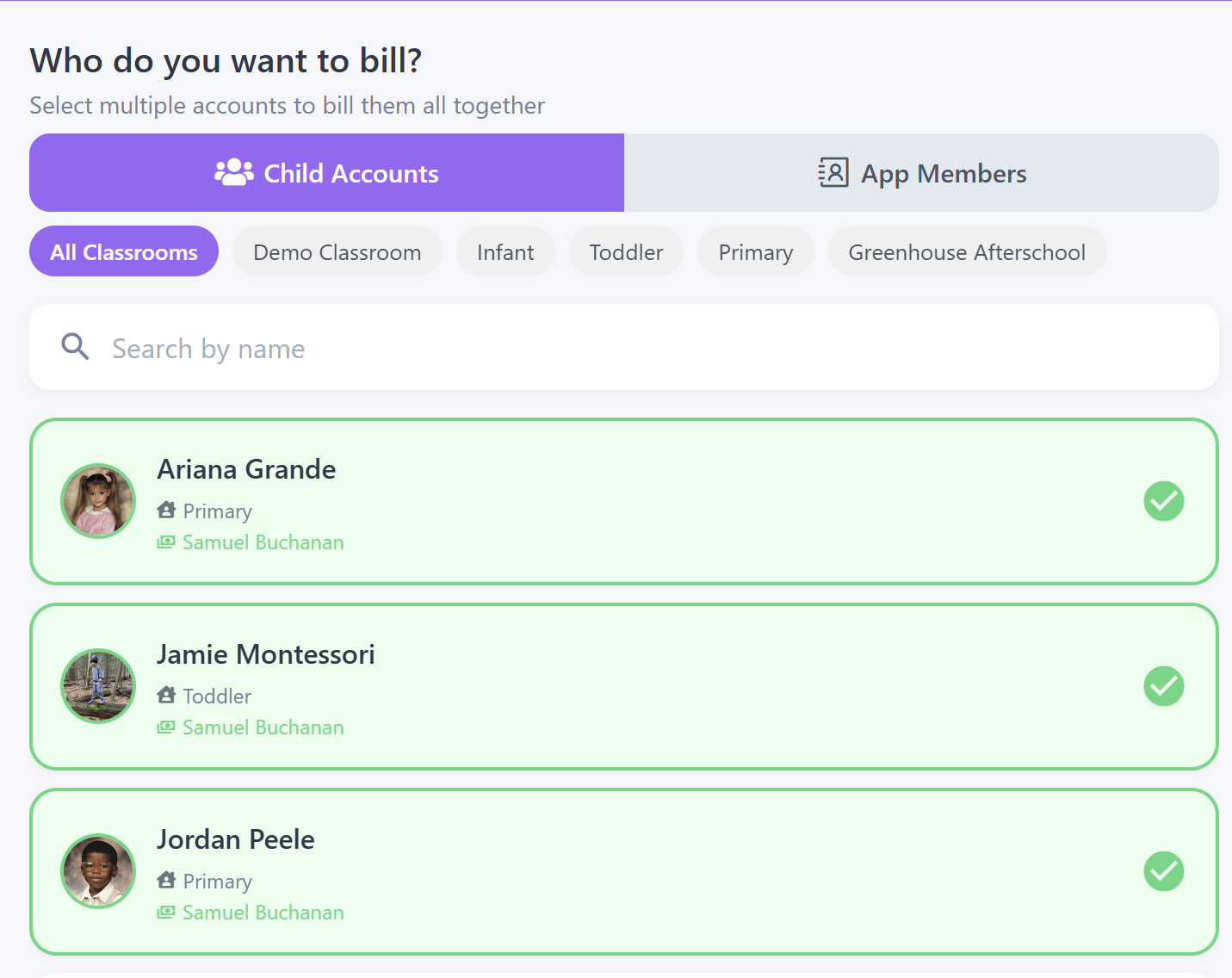
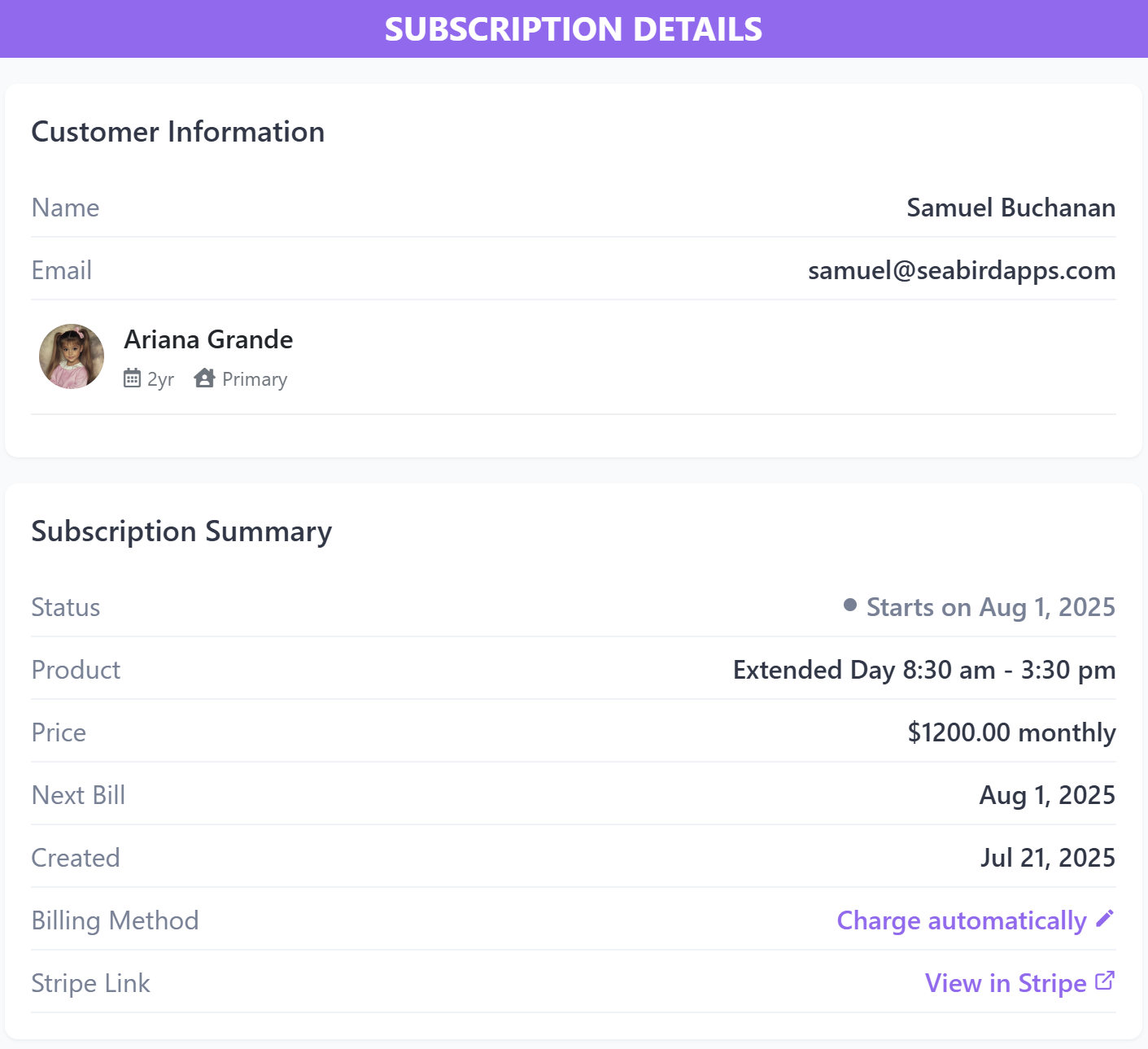
Step 11: Wait for payment and monitor the dashboard
Once you invoice a parent through Onespot, they will receive both a push notification and an email alerting them of the new charge. If the billing method is set to “Charge Automatically,” no action is needed—their saved payment method will be charged on the due date. However, if the billing method is “Send Invoice,” the parent must open their app, navigate to the payment dashboard, and manually complete the payment before the due date.
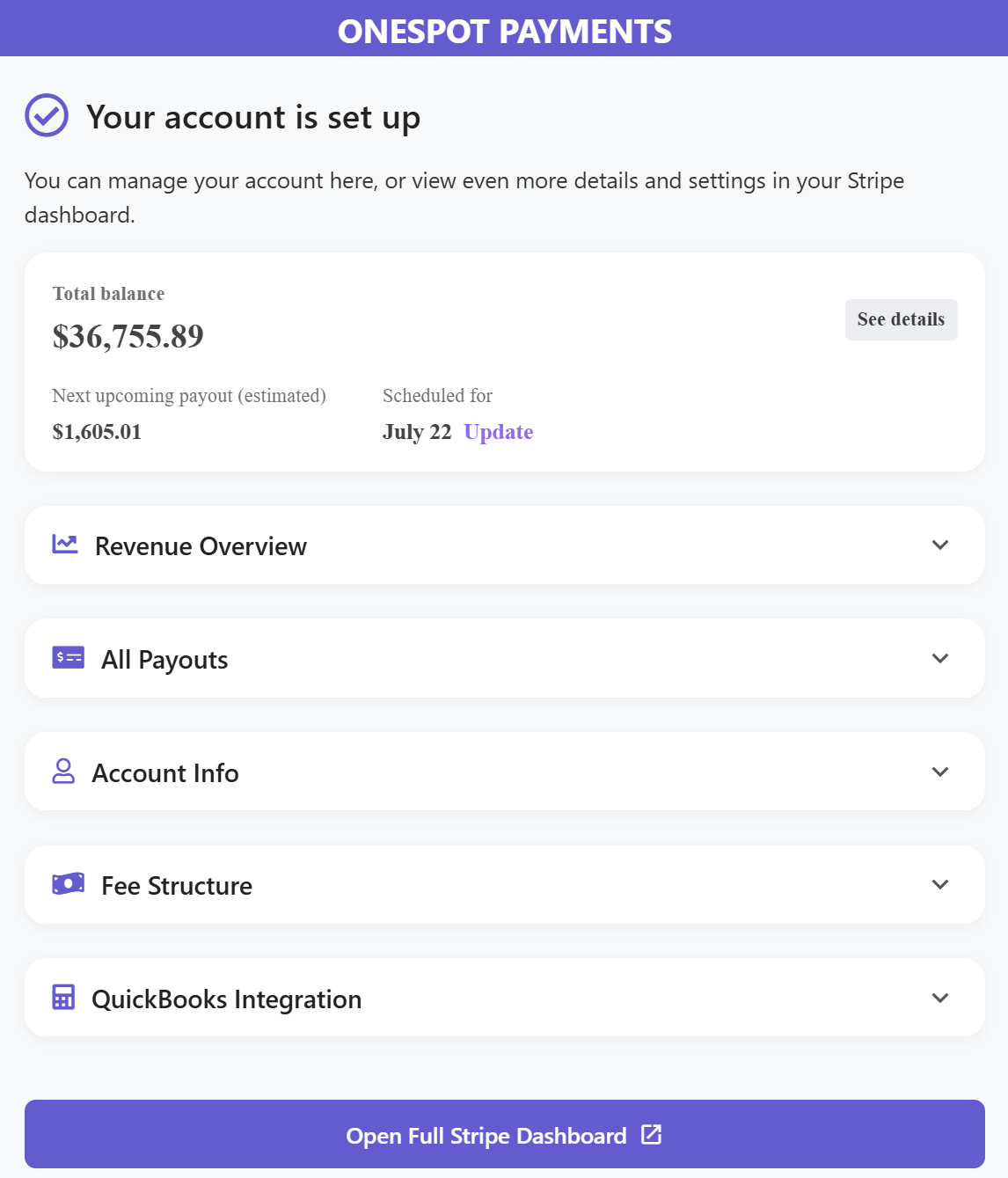
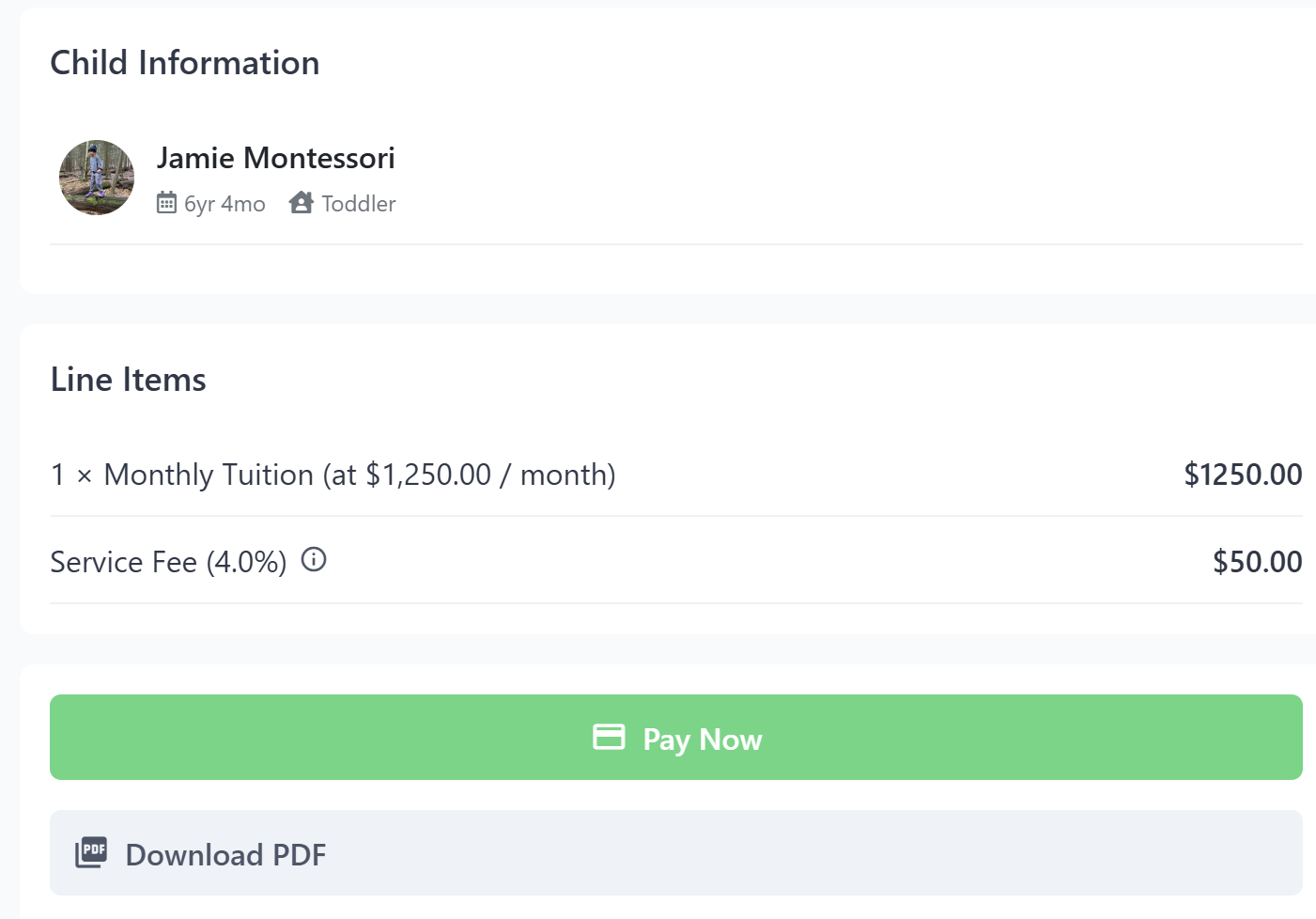
If the invoice is scheduled for a future date, parents will receive both a push notification and an email on the day the invoice is generated. For automatic billing, their saved payment method will be charged without any action needed. For manual invoices, they’ll be prompted to log into the app and complete the payment through their payment dashboard.
You can learn more about failed payments and Stripe Smart Retries.
Step 12: Enroll Parents in Payment Plans
Invoicing a student connected to Transparent Classroom allows you to seamlessly link each child’s record to their parent or guardian’s payment profile in Onespot. This ensures that tuition, program fees, and other charges are billed accurately and automatically to the correct account. By syncing Transparent Classroom data, schools can save time, reduce errors, and simplify the billing process for both administrators and families.
Tutorial: How to invoice Parents in Onespot
Step 13: Monitor & Collect Payments
The Billing Dashboard in Onespot makes it easy to monitor all payments in one place. You can view total payments received, open invoices, overdue balances, and upcoming forecasted payments at a glance. Use the filters (like Billable, Overdue, or Needs Payment Profile) to quickly identify which families have outstanding invoices or missed payments. This helps administrators stay organized, follow up efficiently, and keep tuition collection on track.

