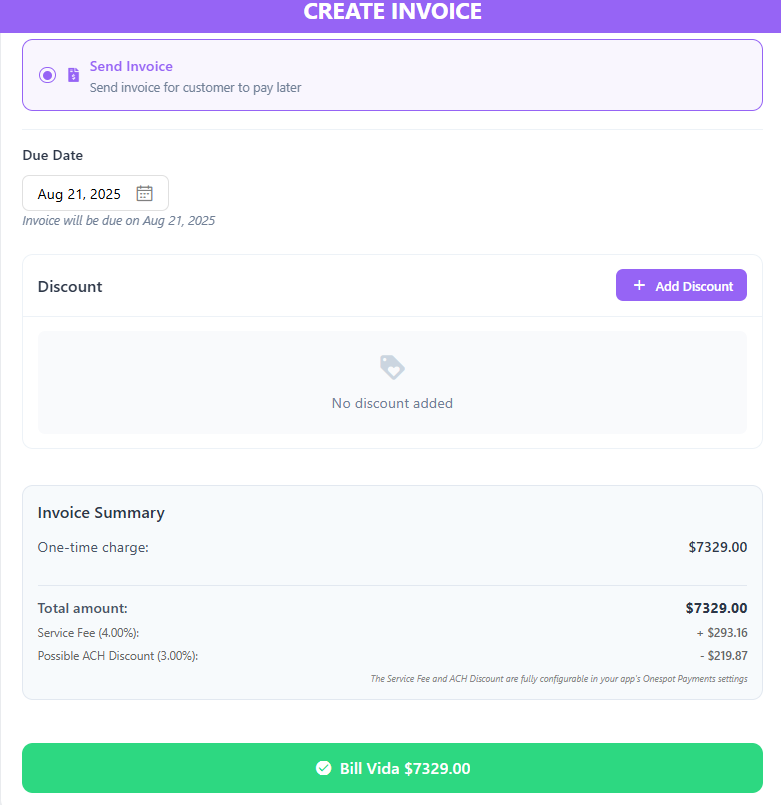How to Invoice an App Member and Split Payments Between Two Parents
In Onespot, each child can only have one assigned Payment Profile, which is usually connected to one parent. But what if two parents want to split the tuition or fees?
✅ Why is this important?
Many schools need the flexibility to:
- Split tuition evenly between two guardians
- Let each parent pay their own share directly
- Keep accurate records for each payer
Let’s say a child’s annual tuition is $14,658, and the parents have agreed to split it evenly. Since only one parent can be assigned as the Payment Profile, you can’t split the payment automatically in the app. However, you can still split it manually by creating two separate invoices.
❓For example:
You would invoice the parent listed as the Payment Profile via Child Accounts for $7,329,
and then invoice the second parent via App Member for the other $7,329.
Both parents will receive their own invoices and can pay their portion independently.
This method gives both parents visibility and control over their own payment, and it keeps school billing records accurate.
Learn more: Assign Payment Profiles
👣 Step-by-Step: Invoice the Assigned Payment Profile (via Child Accounts)
Click the ⚡ Lightning Bolt icon in the top-right corner of your app.
Select Bill Someone.
Under Child Accounts, search for the name of the child and click Continue.
Click Add Item when prompted to create an invoice.
Click Add Custom Item.
- Enter amount: e.g.,
7,329 - Description: e.g.,
Split payment of Annual Tuition for [Child’s Name]
- Enter amount: e.g.,
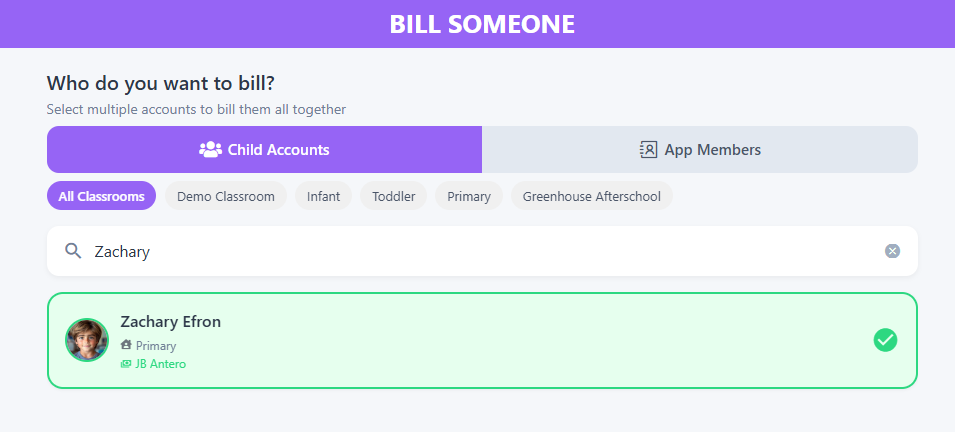
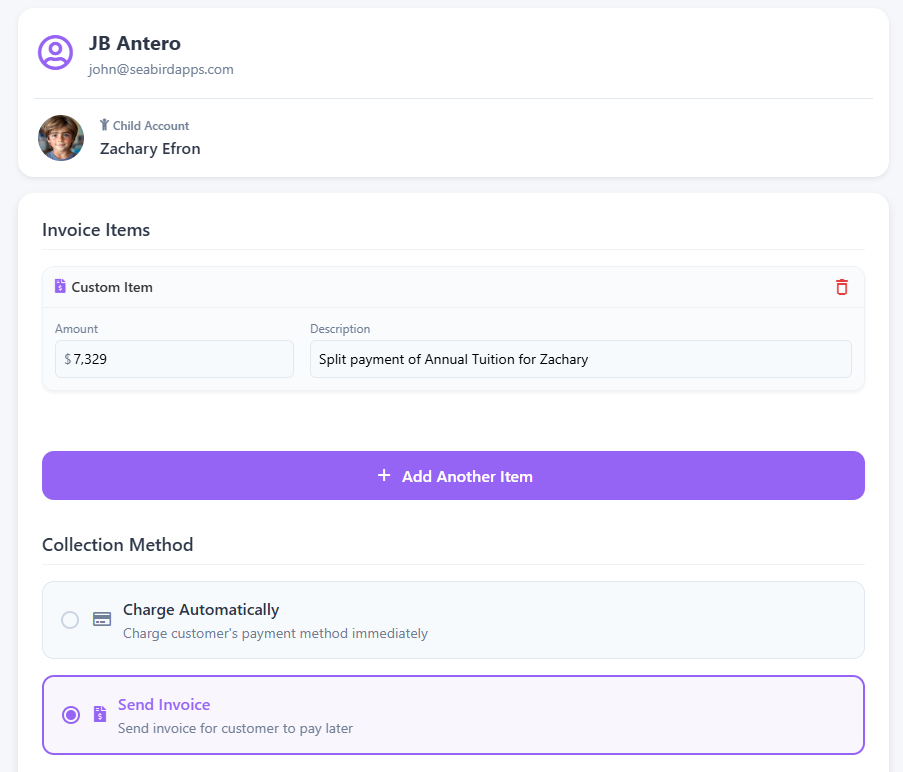
- Select Send Invoice.
- Apply any discounts if needed.
- Click Bill.
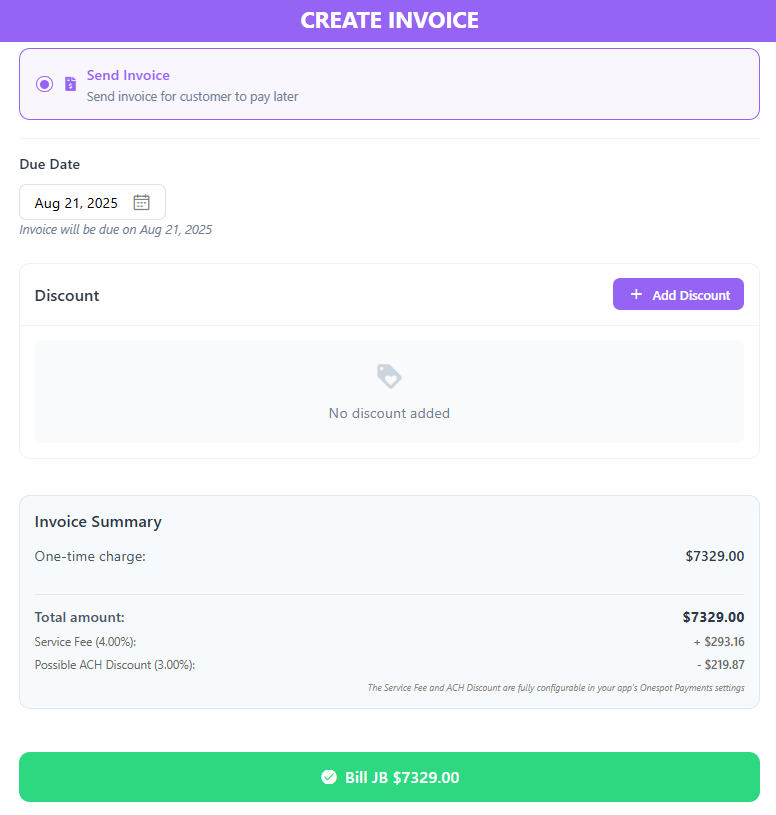
- A banner notification will appear.

👣 Step-by-Step: Invoice the Second Parent (via App Member)
Click the ⚡ Lightning Bolt icon in the top-right corner of your app.
Select Bill Someone.
Under App Member, search for the second parent’s name and click Continue.
Click Add Item when prompted to create an invoice.
Click Add Custom Item.
- Enter amount: e.g.,
7,329 - Description: e.g.,
Split payment of Annual Tuition for [Child’s Name]
- Enter amount: e.g.,
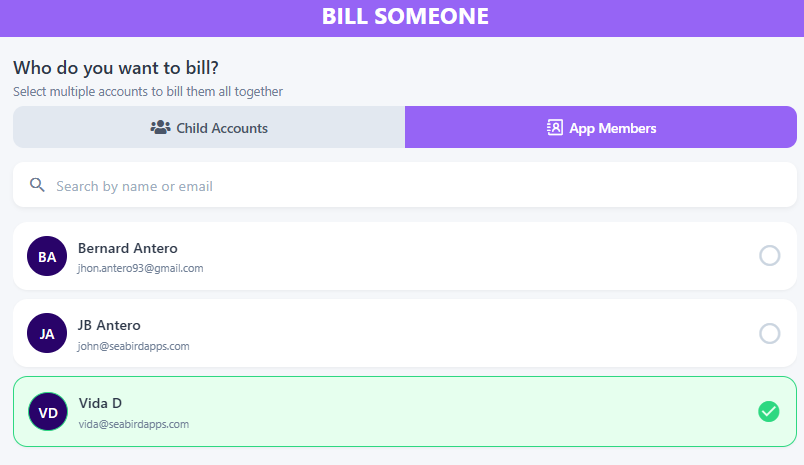
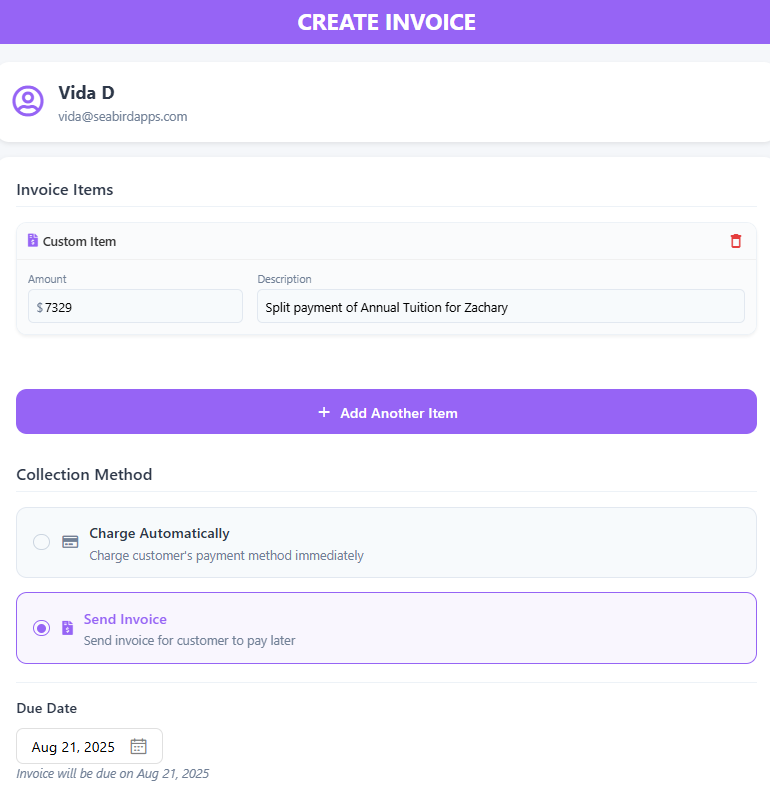
- Select Send Invoice.
- Apply any discounts if needed.
- Click Bill.
- A banner notification will appear.