How to Invoice Manually
Admins can now create invoices or subscriptions in Onespot and mark them as to be paid by cash/check. When selected, the system automatically applies a “cash/check discount” that offsets any service fees and clearly informs parents that they must pay the school directly by cash/check.
👣 Step-by-Step Guide
- Click the ⚡ Lightning Bolt and go to Billing.
- Select "Bill Someone."
- Under App Members, search for the parent’s name and tap Continue.
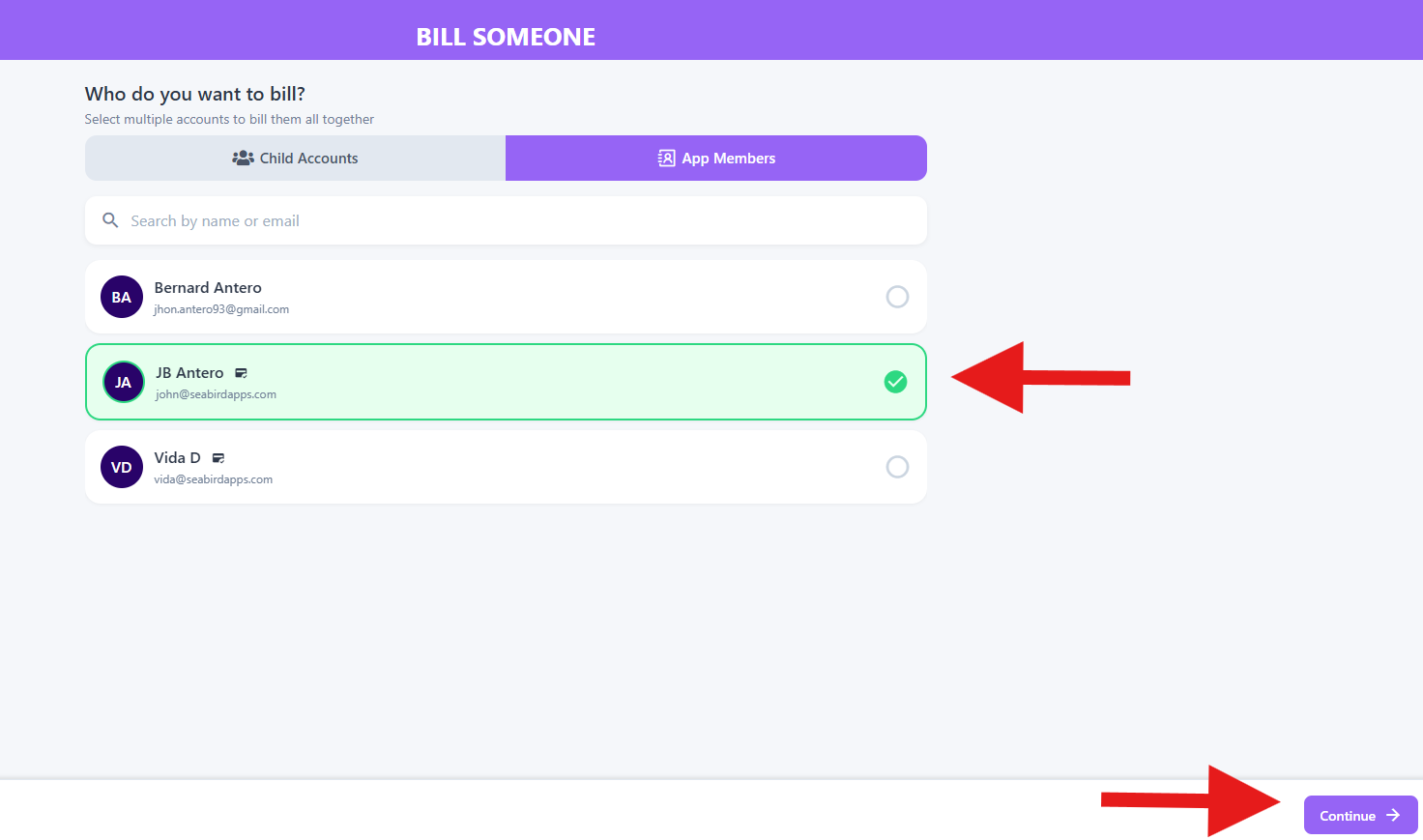
- Add an item:
- You can select from an existing product or
- Tap “Add custom item” to manually enter a name and price.
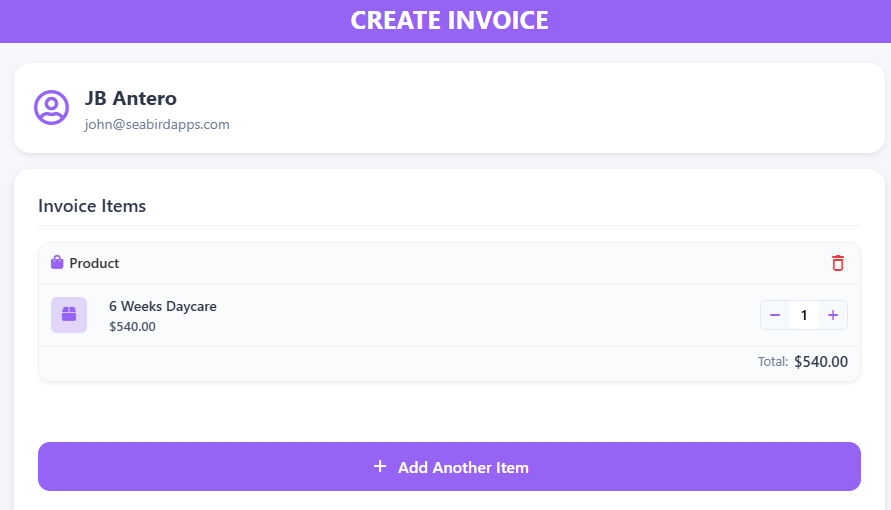
- Select Send Invoice under Collection Method.
- Select By Cash/Check under Invoice Payment Method.
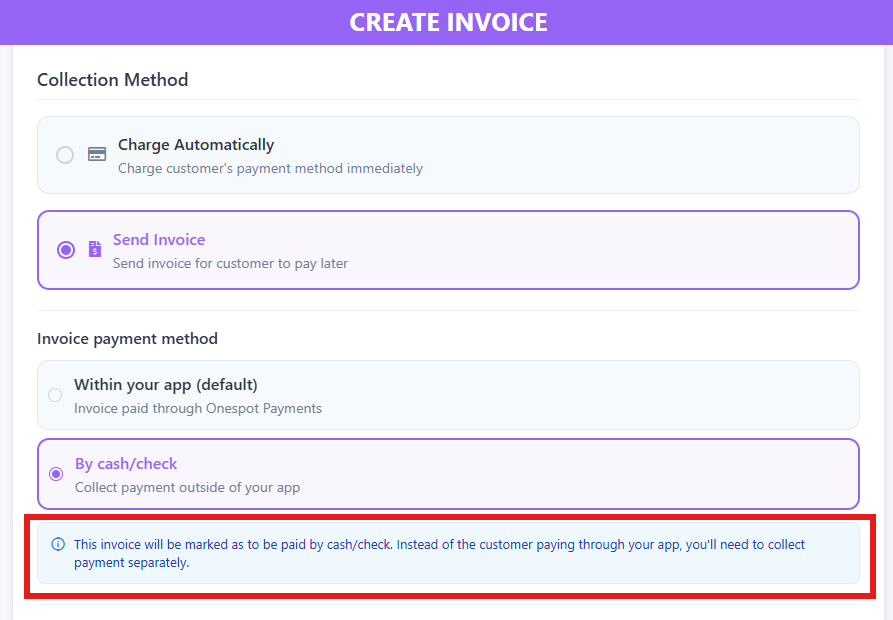
- Apply any discounts if needed.
- Click Bill.
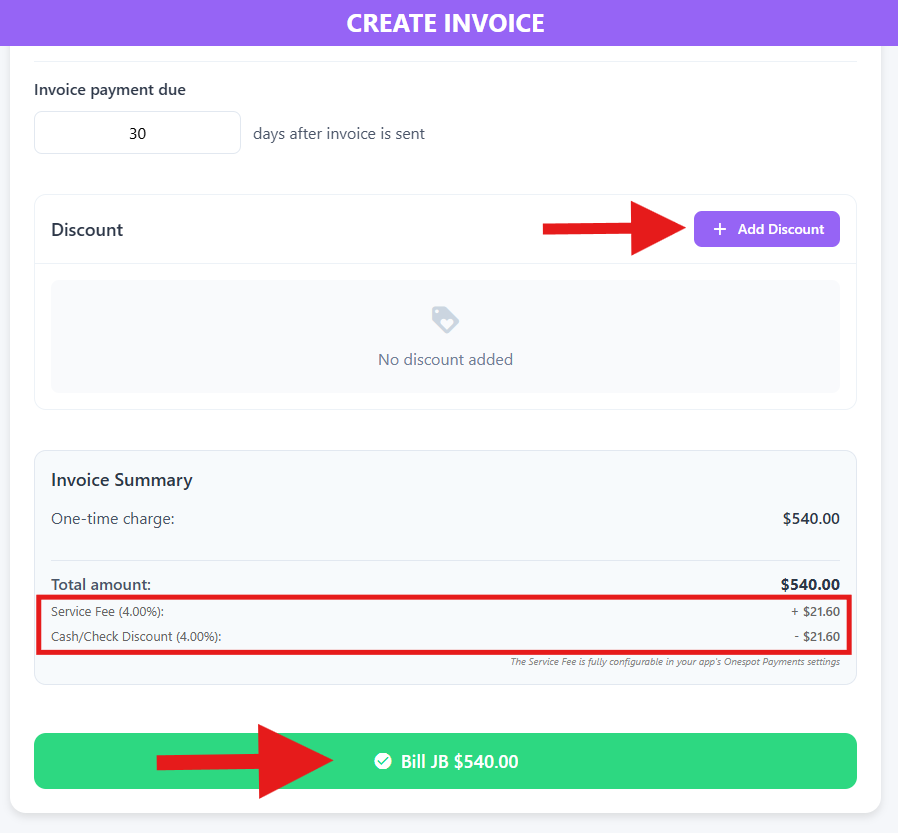
- A banner notification will appear.
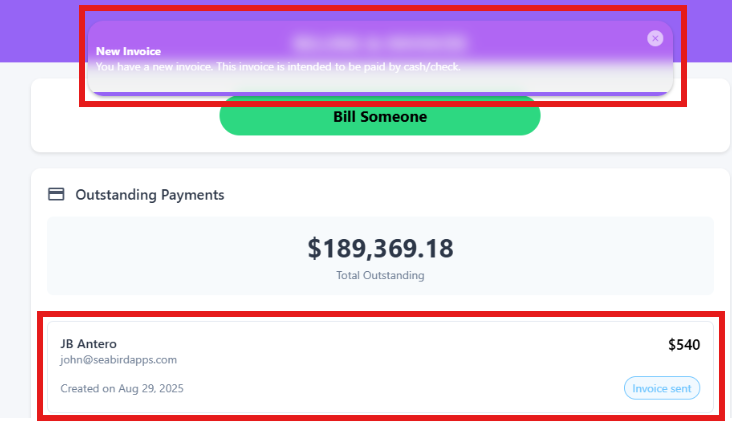
💵After Payment is Received
Once the parent pays by cash/check, the admin needs to mark it as paid in the system:
