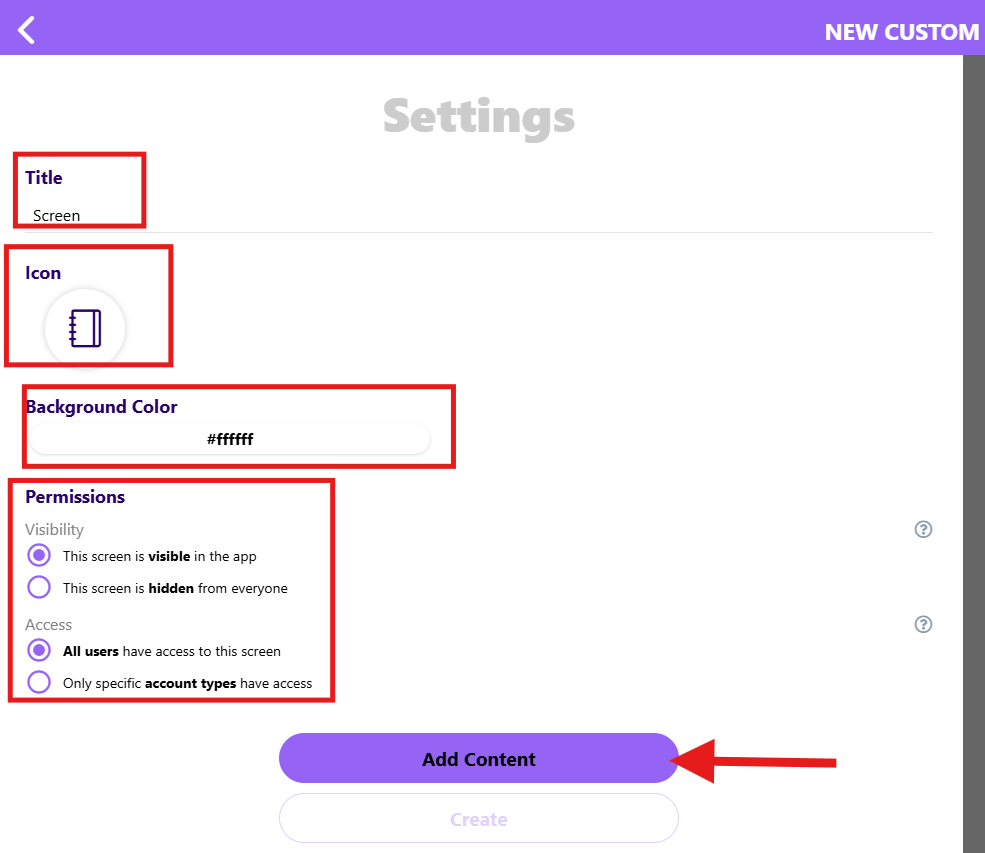How to Add Products & Services to the Home Screen
🛍️ Admins can make Products & Services easily accessible by linking them directly to the Home Screen. This ensures parents and members see important offerings, such as tuition payments, uniforms, or school services, right when they log in.
👣 Step-by-Step Guide
- Click the ⚡ Lightning Bolt.
- Select All Screens.

- Click Make New Screen, then choose Start from Scratch.

- Provide a Title, choose an Icon, select a Background Color, and set Permissions.
Click Add Content.
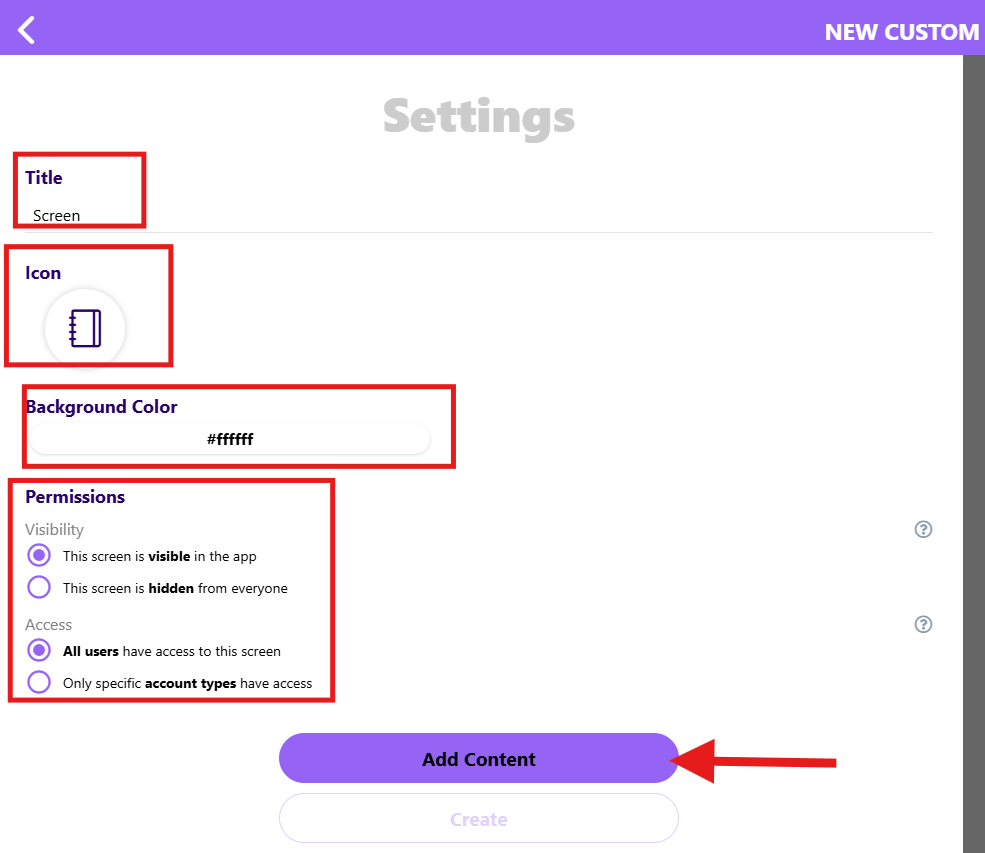
- Click the Plus ➕ icon, then select Products and add your product(s).

- Once done, click the Check ☑️, then Create.


- Choose to add it to everyone’s Home Screen and set it as the first portal, so members see it right when they log in. (Optional)
- You’re done! 🎉