How to Delete a Screen
If you no longer need a screen in your Onespot app, you can delete it permanently. Just keep in mind that this action cannot be undone.
🗑️ Steps to Delete a Screen
- Click the lightning bolt ⚡ icon in the top-right of your app.
- Scroll down and click All Screens.

- Find the screen you want to delete and open it.
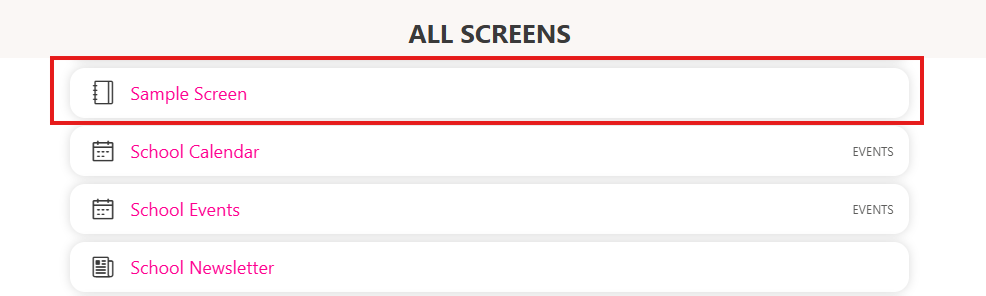
- Scroll to the bottom — you’ll see an option to Delete Screen.
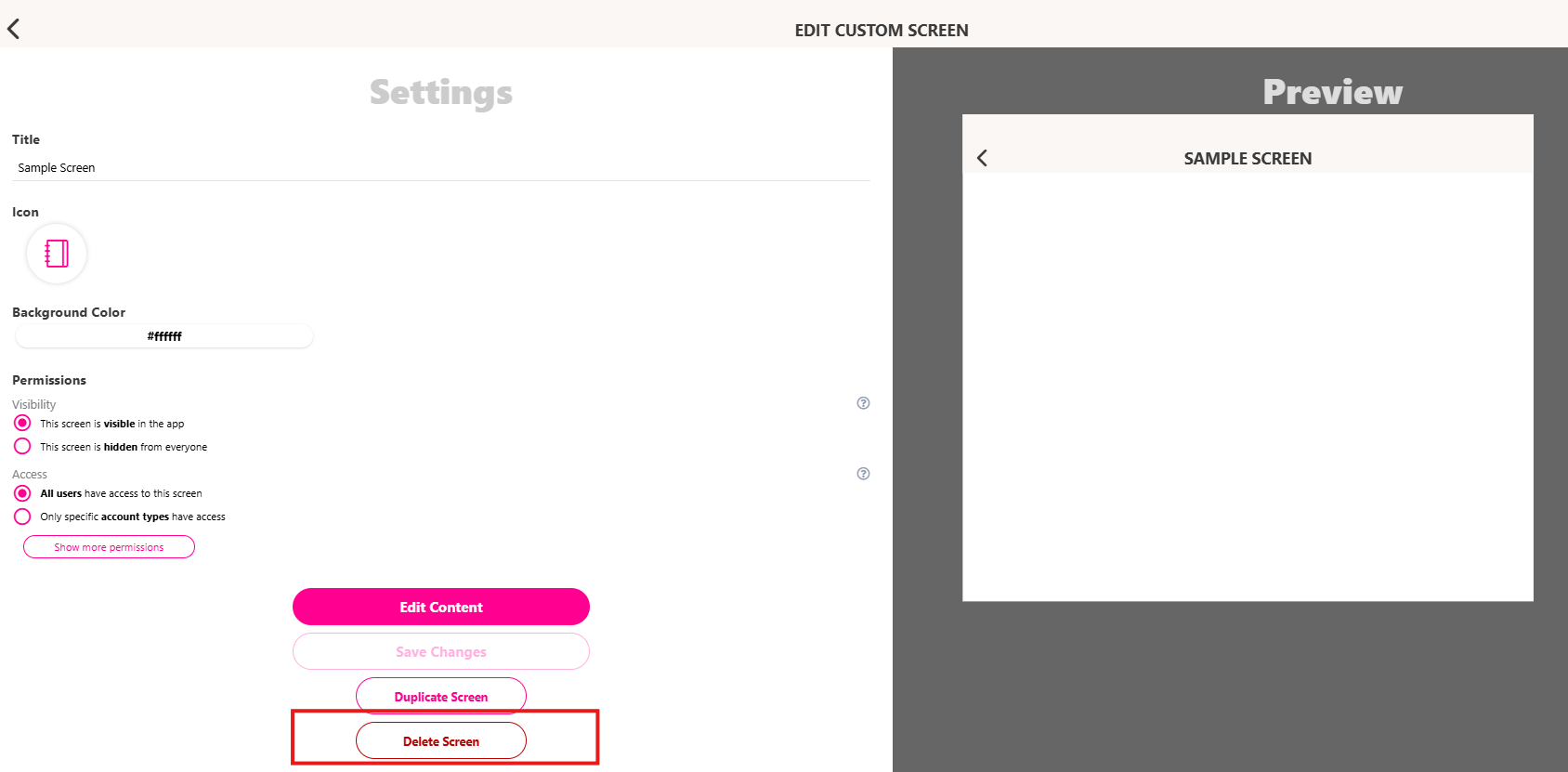
⚠️ Note: Deleting a screen will permanently remove its content and cannot be undone. If you might need the content later, consider hiding the screen instead.
- Haga clic en Eliminar Pantalla. Aparecerá un mensaje emergente pidiéndole que confirme.
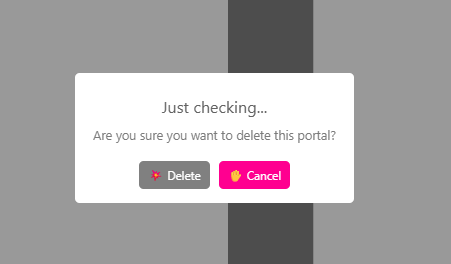
- If you're sure, click Delete — the screen will be removed from your app.
📌 Tips:
- Only admins can delete screens.
- If you want to keep the screen for future use, consider hiding it instead of deleting.
